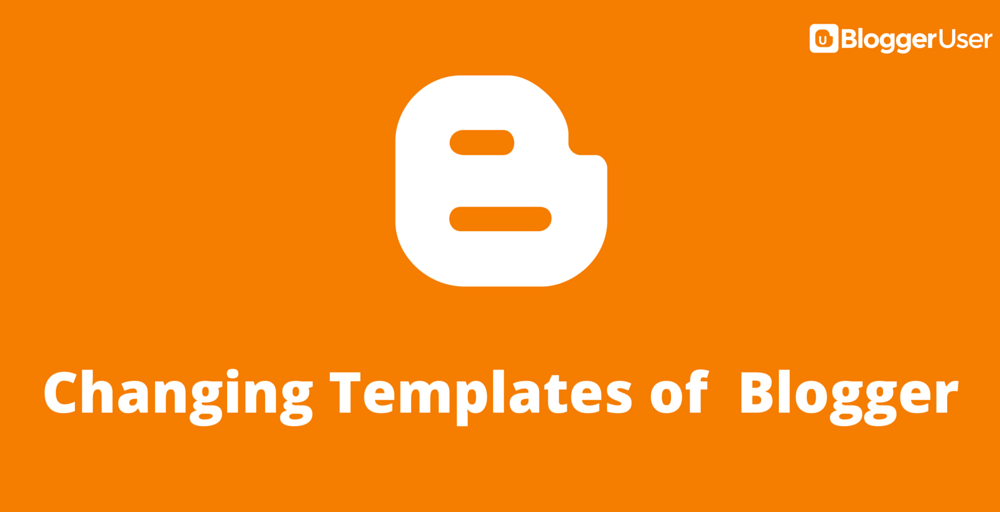
Templates determine the main style of your blogger blog.
Your Blogger blogs can have a unique design if you carefully select the templates of your choice and work in accordance to the design of the template. These templates are great to show your design, work out on your interest or they can even carefully portray your business.
Well, you can have a lot of template modifying options from a wide range of blogger templates available on the third party sites which I discussed in my blog post “Places to find Best Blogger Templates” earlier.
Changing the blogger template to another third party template is very easy but it also depends on which template you are going to use. Some templates may be relatively very hard to configure after you use them on your blog. So select the best template and let’s get started to change the blogger template of your blogger blog.
Now let’s focus on how to use the templates efficiently or say properly. After you have carefully chosen the Blogger Template, you need to download that. Most templates are available to download in the Zip format and if so, you may need to extract them. Most templates have the “Read me” file along with the blogger template and its always best to go through that file for proper and specific instructions on what you need to do.
But then, almost all templates have the same way of being uploaded in your blogger template. So you need not worry. Just follow the steps below and you shall surely find it easy. Use the Images to make the process easy.
1. Download and extract the blogger Template.
With this you will be able to access the files included in that archive. The archive should contain a XML document. Figure that out.
2. Go to the Blogger Dashboard and click on the LAYOUT tab of the blog you need to change the template.
Under the layout tab you are on the page of Page Elements (sub tab) with this step.
3. Click the Edit HTML sub tab right along the Page elements Tab.
The edit Template page (Backup / Restore Template) opens .
Use the Image below to get find out where you need to be if you lost with these words.
Changing templates in blogger blogs
4. You may need to Backup your existing template in case you make your mind to use the previous one again.
To Backup your existing template, please click on the Download Full Template and save the file for your use in future. This step is necessary in almost every attempt you make to use the EDIT HTML tab.
5. Upload the Blogger Template file by locating it with the help of the Browse button and using the upload button to confirm it.
The browse button will help you to locate the file from your saved place. After you have selected the required xml or notepad file, click on the upload button adjacent to the browse button.
6. Confirm and save changes to the new template.
A warning in red will appear saying that your widgets (if any) from the previous templates and going to be deleted if you are going to use these template. You need to confirm and save this for the sake of new template.
7. Enjoy your new template.
See it’s that easy. Isn’t it? You now have a new template and so a new look for your blog. Now the next step is that you may need to configure the widgets in your blog. It’s always good to follow the guidelines of the download and setup page provided by the blog template author in order to accomplish that. However, you can have a general idea on configuring your widgets on another post “Configuring widgets on Blogger blogs”.
Enjoy variety of templates that we provide here at BloggerUser and let us know which template you are using on your blog.
thanks pradeep , i was really wondering about this thing…