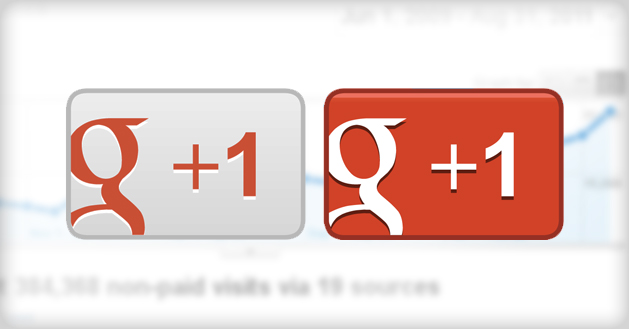
Update: Google Buzz has been discontinued. Please use Google Plus Page badges instead.
Your Google Mailbox has got Google Buzz, so why shouldn’t your blog have it? Of course, your blogger blog needs to have this Google Buzz option. Blogger officially tried to include the Google Buzz into blogger blogs by adding the new feature of Sharing into Google Buzz and that by integrating into the share button of Blogger. But I know you may not be using that blogger Navbar for sharing or just you want the cool Google Buzz share Button Widget in your blog. Ok so in this post, I will help you to get that cool and colourful Google buzz button in your blog.
First, why you need Google Buzz Button?
If you are a social media user and want to promote and grow your blog then this is a must need widget for you. Google Buzz button will help you and your readers to share your blog posts to the buzz stream of Google. With just a click, you can share your posts and this will help you start conversations, go with comments and make the social media engagement more interesting. Who wouldn’t like to spread his/her blog?
SO you interested in having the button for your blog ? Follow the steps below to add the google Buzz widget in your blogger blog.
1. Go to Layout >Edit HTML in your Blogger Dashboard of your blog.
2. Remember to backup your blogger Template before making any changes.
3. Make sure to check the “Expand Widget Templates” box.
4. Search for this line of code (or similar) in your template:
<div class='post-header-line-1'/>
5. Place the below code of Google Buzz just after the above line.
<div style="float:right;padding:4px;"> <a expr:href='"http://www.google.com/reader/link?url=" + data:post.url + "&title=" + data:post.title + "&srcTitle=" + data:blog.title+ "&srcURL=" + data:blog.homepageUrl ' rel='nofolloW' style='text-decoration:none;' target='_blank'> <img alt='Buzz It' src='http://i48.tinypic.com/idyc04.png' style='border:0px;'/></a> </div>
6. See if it works. Didn’t work for you? Don’t Worry, Try this. Search for the Below line of code.
<data:post.body/>
7. Place the above Google Buzz code under the code you have searched for above.
8. Save your Template and That’s it.
The above code will just add the simple Google Widget Button. If you want to have the widget that includes the share count button, then you need to go through the steps below.
1. Find the below code in your template.
<div class='post-header-line-1'/>
or
<data:post.body/>
2. After the code, add the below code of Google Buzz in your template.
<div style="float:right;padding:4px;"> <script type='text/javascript'> njuice_buzz_url = '<data:post.title/>'; njuice_buzz_title = '<data:post.url/>'; njuice_buzz_share = 'reader'; </script> <script type='text/javascript' src='http://button.njuice.com/buzz.js'/> </div>
Customization
You can change the style of the widget by making changes to the following code.
njuice_buzz_size = 'small';
or
njuice_buzz_size = 'simple';
just after
njuice_buzz_share = 'reader';
These codes will help you get your desired Google Buzz widget (as you see in the above pic) for your blog. I am sure you going to like them for your blog.
Have you got this buttons in your blog ? or are you just enjoying the default way of sharing posts through navbar? Which one is a cool idea? Let us know in the comments below.