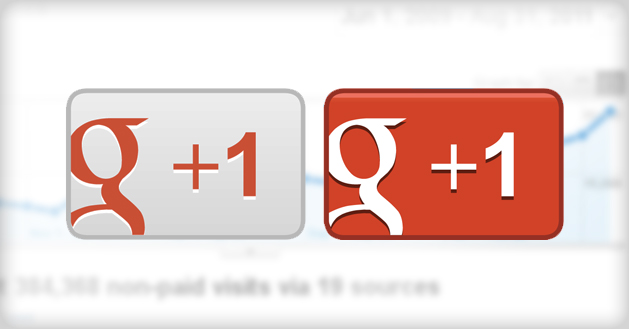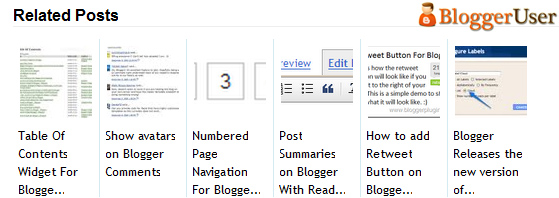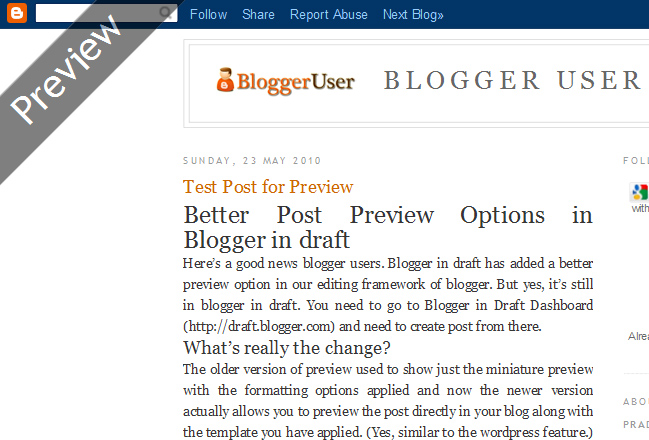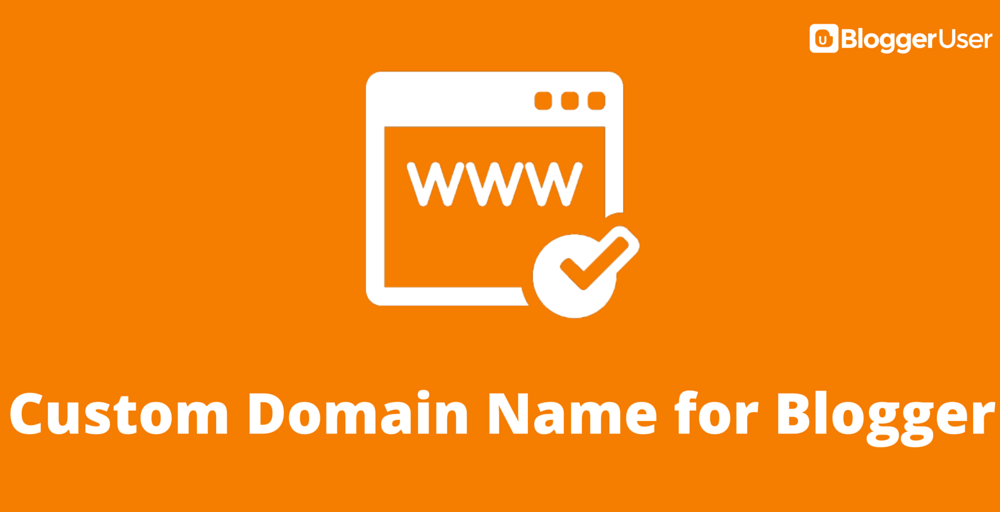
Why you need a Custom Domain for Blogger Blog
You heard that right – buying a custom domain name for your blog is the best investment you can make in your blogging career.
A year ago when I started this blog, the first thing I did was find a suitable domain for my blog. I wanted to make this site for blogger users and so Bloggeruser.com was really appealing to me.
I quickly bought the domain name with few clicks, thanks to domain registrar Godaddy. I then configured the domain to point to Blogger and made it work with the blogger hosting. For some websites in the past, I went through the default option of buying the domain name through blogger itself (Which I don’t really recommend now).
So, yes I am suggesting you to seriously consider getting a custom domain name for your blog. Well, it’s not that there’s anything wrong with the default .blogspot.com but why shouldn’t you start considering to build you own name and brand?
There are several popular sites still with the default extension but trust me, it will be the best investment you will ever make in your blogging career. Here’re few more reasons why you should seriously consider buying a custom domain for your blogger blog.
1. Stand out from the crowd
The competition in blogging has grown so fierce that you need to have something if you need to stand out from the crowd. Blogger being a free service and easy to install, many have started using it for some unfair practices. I mean the spam is growing so rapidly that most of the blogs under that domain are just created for manipulating search engine. So, your domain will make you stand out from the crowd and add some credibility.
2. Your blog owner is Google, NOT you
Yeah, you don’t own that domain. Google owns. Of course you use it, you just have right to use it. Did you go through the Blogger’s ToS? They clearly mention that only the content you write is owned by you, and the platform is the sole property of Google. How this affects is, the blog is not in your hands completely and someday if you happen not to abide by their terms of service, they have right to remove your blog without any notice or reason. Won’t this affect all your hard work till now? Think isn’t having your own domain worth?
3. You have wide range of options
If your blog grows and becomes popular, you start looking for more options and beyond the box. That’s when you might go for your own hosting rather than depending on the free Blogger hosting which has limited options in comparison. You domain will finally come in use. You may want to move to some other CMS such as WordPress, (which most of them do) and then the same domain on which you worked for years will come in use and will have same authority with added flexibility.
There are several other advantages of getting your own domain name but I wanted to write this post just to inspire you to go for your first domain if you haven’t got any.
Update: If you are in the United States or have access to Google Domains, Google has made it really easy to buy and configure domains with Blogger. Learn more about buying and setting up custom domains for blogger here.