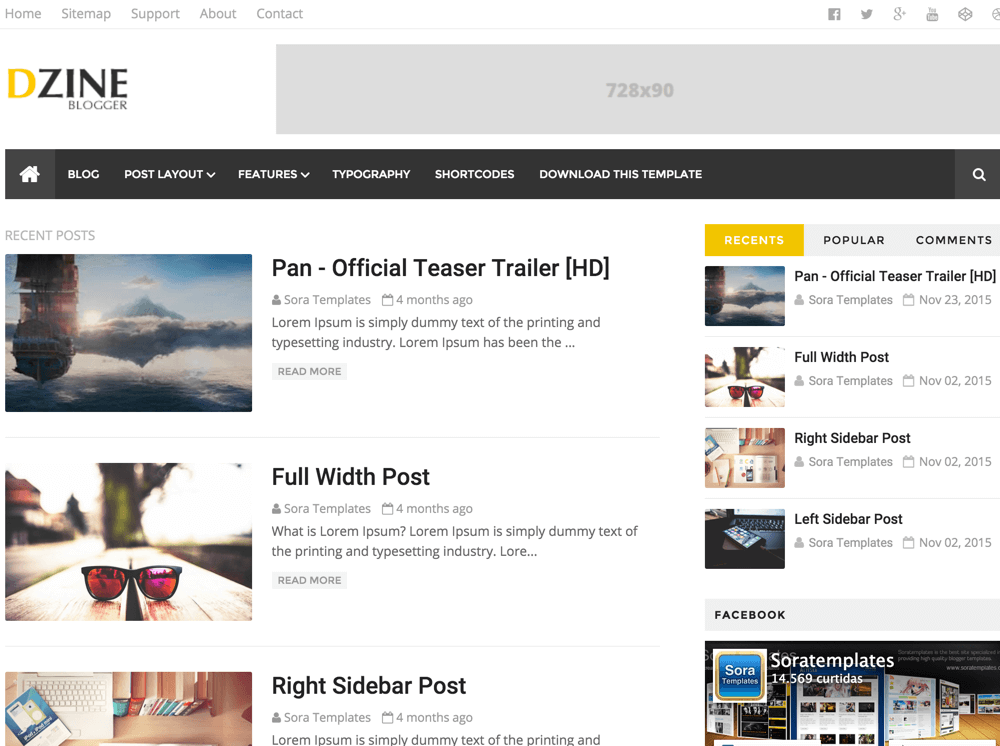
Dzine Blogger Template
Dzine is a Blogger Template designed for all kinds of Blogger Blogs. It’s a light and an elegant theme suitable for any kind of blog.
Dzine Blogger Template is built for multipurpose websites – be it a blog or a news website. The template is simple, easy to configure and SEO friendly.
Dzine Blogger Template Features
- SEO Friendly Template
- Fast Loading
- Ads Ready
- Clean Layout
- Simple Design
- Drop Down Menu
- Featured Images
- Social Sharing Features
- Built with HTML5 & CSS3
Dzine Template Images
Dzine Template Documentation
Here’s a short documentation that will quickly help you configure the Dzine Template on your blog.
Top Navigation
Access your blog Layout > click Edit link on Top Navigation widget.
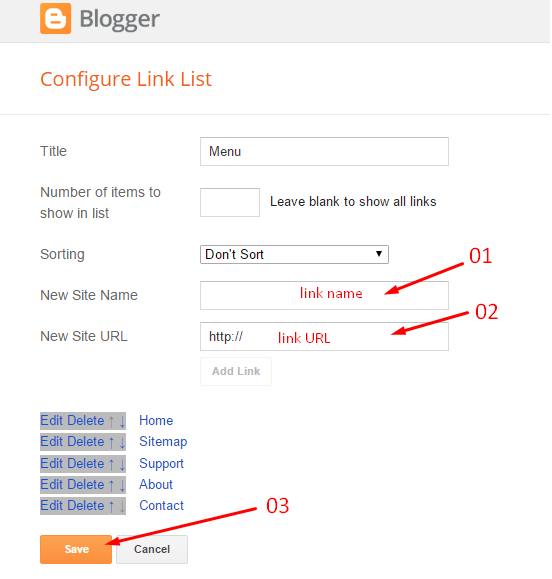
Social Top / Social Footer
Access your blog Layout > click Edit link on Social Top / Social Footer widget.
Icons Avaliables { facebook, twitter, gplus, rss, youtube, skype, stumbleupon, tumblr, vine, stack-overflow, linkedin, dribbble, soundcloud, behance, digg, instagram, pinterest, delicious, codepen }
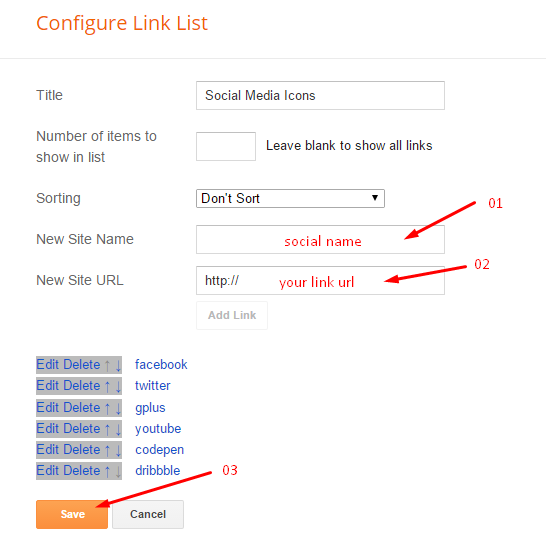
Main Menu/DropDown
Access your blog Layout > click Edit link on Main Menu widget.
Normal Link : MyLink
Sub Link: _MyLink
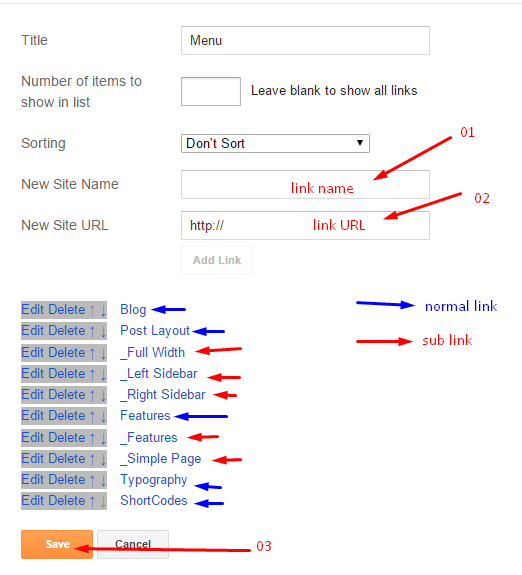
Widgets
Access your blog Layout > click Add a Gadget > HTML/JavaScript on Sidebar or Footer section, you must place the following names highlighted in blue below.
Recent Posts: recentposts
Random Posts: randomposts
Recent Comments: recentcomments
After add, click save.
Comments System
Access your blog Layout > click Edit link on Comments system widget.
You can add 4 models of comments.
Only Blogger add: [blogger] and click save!
Only Disqus add: [disqus] and click save!
Only Facebook add: [facebook] and click save!
Add all: [blogger][disqus][facebook] and click save!
NOTE: The display of all is only available in that provision.
NOTE 02: To view the system Disqus comments, you need to follow the steps below.
Disqus Shortname
Access your blog Layout > click Edit link on Disqus Shortname widget.
- What you have to do is just add the shortname
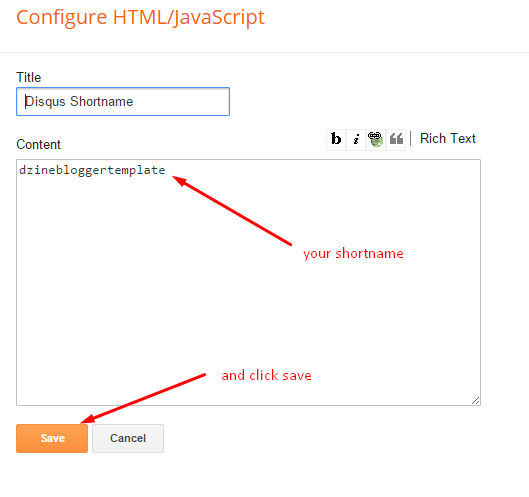
Theme Customization
Access your blog Template > click Customize.
Here you can change the background, and apply pre-defined colors
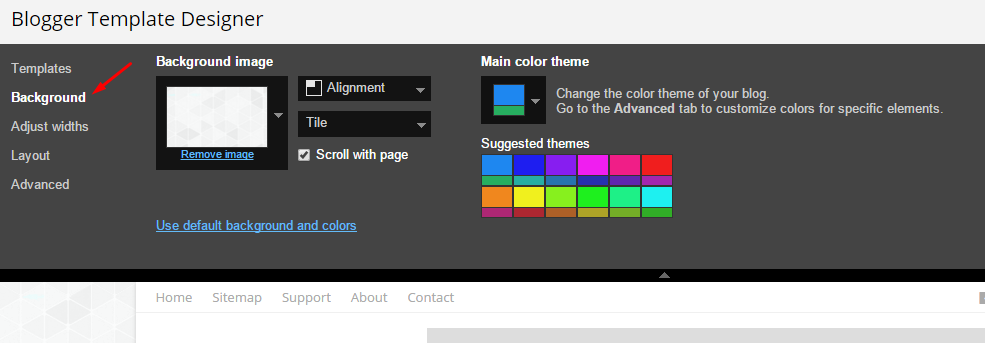
Clicking Advanced You will see the official option to change the Main Color
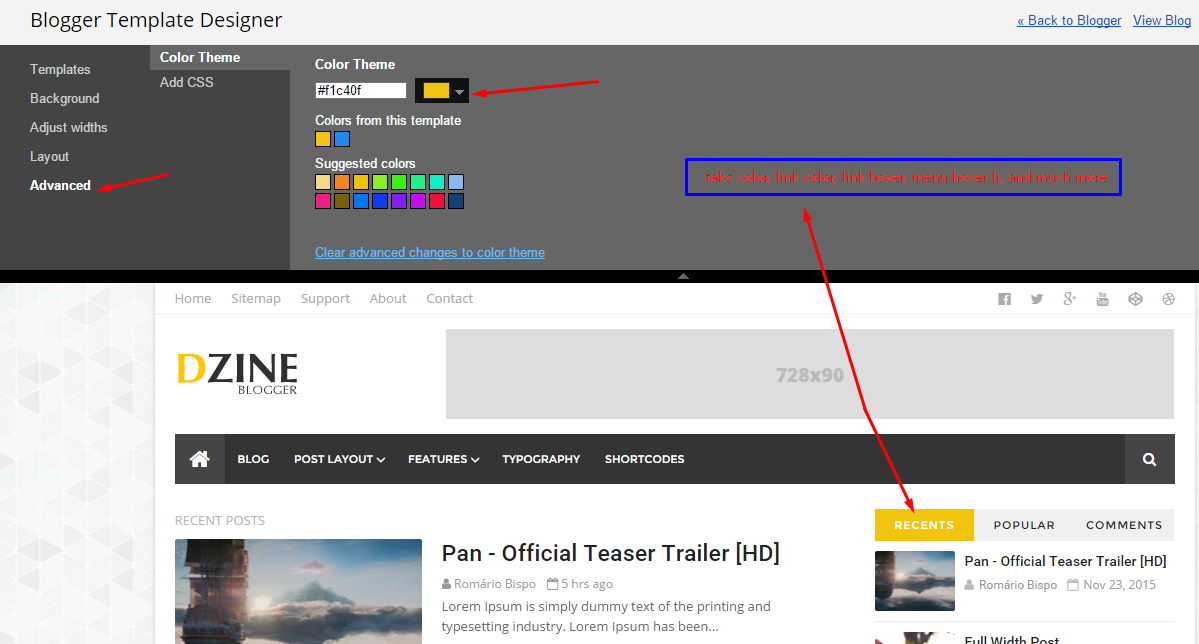
NOTE: To make any changes you must click Apply to Blog in the upper Right.
NOTE 02: To return to default style click “Clear advanced changes to theme color“, and click Apply to Blog.
What do you think of the template? Leave your comments below.
-
Template Rating